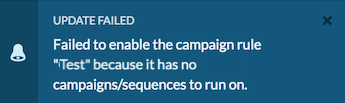キャンペーンルールを作成する
以下の権限
- アウトバウンド > キャンペーンルール > 追加する
- アウトバウンド > キャンペーンルール > 削除する
- アウトバウンド > キャンペーンルール > 編集する
- アウトバウンド > キャンペーンルール > 見る
- アウトバウンド > キャンペーン > サーチ
- 送信 > Campaignsequence > ビュー
キャンペーンルールを作成するには:
- 管理をクリックします。
- アウトバウンドのルール管理をクリックします。
- クリックメニュー>デジタルとテレフォニー>アウトバウンド>ルール管理。
- クリック キャンペーンルール タブ。
- 新しく作成をクリックします。
- [キャンペーン ルール名] ボックスに、ルールのわかりやすい名前を入力します。
- 条件のグループ化を許可し、現在の条件グループを表示および編集するには、詳細ルールのトグルをはい。この設定により、高度なキャンペーン ルールの他の機能にアクセスできるようになります。条件エディタを使用して、複数のグループから条件を構築します。各グループには 1 つ以上の条件を含めることができます。使用そしてまたはまたはこれらの条件を単一のグループまたは複数のグループに結合します。
注記:詳細ルールを保存した後は、以前のルール条件に戻ることはできません。
条件設定
次に、キャンペーン ルールで条件を実行するキャンペーンまたはシーケンスを選択します。条件は音声キャンペーンとシーケンス、またはデジタル キャンペーンのいずれかで実行できますが、両方のキャンペーン タイプで同時に実行することはできません。選択したキャンペーン タイプまたはシーケンスから複数のキャンペーンを選択できます。キャンペーンの種類と順序は次のとおりです。
- 条件を実行する音声キャンペーン
- 条件を実行するシーケンス
- 条件を実行する SMS キャンペーン
- 条件を実行するメールキャンペーン
キャンペーン ルールに音声またはデジタル タイプのキャンペーンまたはシーケンスのいずれかを選択すると、他のタイプのキャンペーンはこのルールでは使用できなくなります。
条件
次に、ルールが評価する条件のタイプを選択します。
- 症状の種類を選択してください。
症状の種類 適用対象 説明 キャンペーンエージェント数 音声キャンペーンとシーケンス ルール条件はアクティブなエージェントの数に基づきます。このオプションを選択すると、比較演算子を選択して数値を入力するように求められます。たとえば、ルールでは、現在のキャンペーンエージェントの数が 5 未満かどうかを確認できます。
キャンペーンの進捗 すべてのタイプ ルール条件はキャンペーンの進捗率に基づきます。このオプションを選択すると、1 ~ 100 のパーセンテージと比較演算子を指定するように求められます。たとえば、ルールでは、キャンペーンの進行状況のパーセンテージが 80% を超えているかどうかを確認できます。ダイヤルされた連絡先の割合の計算は (current contacts processed / total contacts) x 100キャンペーンの有効な試み 音声キャンペーンとシーケンス ルール条件は、有効な試行の値(%)に基づきます。このパーセンテージは、有効な試行回数をキャンペーンが処理したレコード数で割って計算されます。「有効な試行の割合」ボックスに、0 以上の値を入力します。演算子が「より大きい」の場合、パーセンテージは 100 にはなりません。 試行されたコンタクトの数 音声キャンペーンとシーケンス 試行された連絡の数。0 以上の整数を入力してください。 メッセージを送信した連絡先の数 デジタルキャンペーン デジタル キャンペーンによって処理された連絡先の数。0 以上の整数を入力してください。 失敗したビジネス成果の数 音声キャンペーンとシーケンス キャンペーンの失敗したビジネス成果にマップされている適切なパーティの連絡先ラップアップ コードの数。0 以上の整数を入力してください。 中立的なビジネス成果の数 音声キャンペーンとシーケンス キャンペーンの中立的なビジネス成果にマップされる適切なパーティの連絡先ラップアップ コードの数。0 以上の整数を入力してください。 適切な相手とのコンタクト数 音声キャンペーンとシーケンス キャンペーンの適切な関係者連絡先ラップアップ コードの数。0 以上の整数を入力してください。 成功したビジネス成果の数 音声キャンペーンとシーケンス キャンペーンの成功したビジネス成果にマッピングされた適切な関係者の連絡先ラップアップ コードの数。0 以上の整数を入力してください。 - (オプション)別のルール条件を追加するには、新しい条件を追加。
- ルールに複数の条件がある場合は、いずれかまたはすべての条件に一致いずれかの条件が満たされた場合にアクションを実行するか、すべての条件が満たされた場合にのみアクションを実行するかを選択するスイッチ。デフォルトは「すべて」です。
アクション
詳細ルールでは、「アクションの実行」オプションを使用して、キャンペーン ルールの条件が満たされた場合のアクションの実行頻度を制御できます。詳細ルールの場合は、次のいずれかの実行アクションを選択します。
-
- トリガーごとにアクション セットは、条件が満たされるたびに、ターゲット キャンペーンまたはターゲット キャンペーン セットの各トリガーで実行されます。
- 1日1回—各ターゲット キャンペーンまたはターゲット キャンペーン セットのアクション セットを 1 日に 1 回実行します。アクションは条件が最初に満たされたときに実行され、条件が再度満たされても翌日まで繰り返されません。詳細ルールで使用されるタイムゾーンは、詳細ルールの作成時のブラウザのタイムゾーン設定によって決まります。
-
ルールが実行するアクションの種類を選択します。利用可能なアクションは次のとおりです。
- キャンペーンキューの変更—このキャンペーンに参加させたいエージェントのキューを設定します。これは音声キャンペーンにのみ適用されます。リストをフィルターする入力の名前のすべてまたは一部、 キュー フィルター ボックス。フィルター テキストを入力しない場合、[キュー] ボックスにすべてのキューが一覧表示されます。
このアクションは、実行されていないキャンペーンにのみ適用できます。
[キャンペーン] ボックスで、アクションを実行するキャンペーンを選択します。このアクションを、ルールの条件がトリガーされたキャンペーンに適用することもできます。トリガーキャンペーンの使用スイッチをはい。
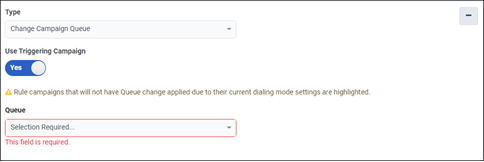
- キャンペーンテンプレートの変更—対象の SMS または電子メール キャンペーンに適用するテンプレートを選択します。
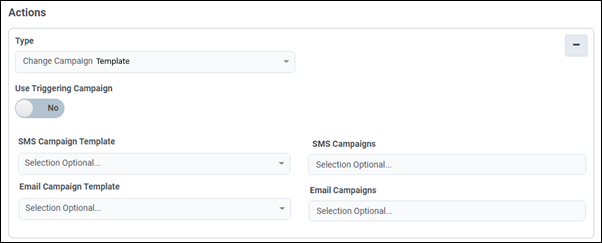
-
リサイクルキャンペーン—キャンペーンをリサイクルし、最初の連絡先からダイヤルをやり直します。音声およびデジタル キャンペーンに適用されます。オフになっているキャンペーンをリサイクルすると、キャンペーンはオンになったときの最初のレコードから開始されます。完了したキャンペーンをリサイクルする場合、キャンペーンは最初の連絡先レコードから開始されるため、リサイクルは不要です。
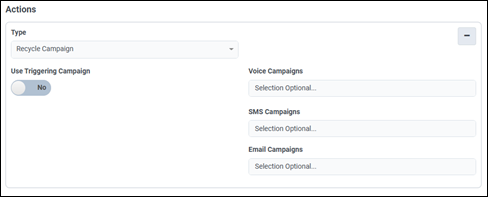
キャンペーンボックスからリサイクルするキャンペーンを選択するか、このアクションを現在のキャンペーンに適用するには、トリガーキャンペーンの使用スイッチをはい。
注記:キャンペーンが100%完了した後にリサイクルするリサイクルルールを設定する場合、キャンペーンを次のように設定する必要があります。常に実行中キャンペーンが停止することなく、リサイクルが一貫してトリガーされるようにします。 -
キャンペーンダイヤルモードを設定する— 1 つ以上の実行中のキャンペーンで通話を発信するために使用されるダイヤル モードを変更します。これは音声キャンペーンにのみ適用されます。ダイヤルモードを指定するように求められます。ダイヤルモードの詳細については、を参照してください。 ダイヤルモード。すべてのダイヤルモードが交換可能なわけではありません。許可されるダイヤル モードの変更は次のとおりです。
から切り替える プレビューする プログレッシブへ 力に 予測する エージェントレスへ 外線通話へ プレビュー プログレッシブ X パワー X X X 予測 X X X エージェントなし 外線通話 メモ: このアクションを選択してキャンペーンをプログレッシブモードから予測モードまたはパワーダイヤルモードに変更する場合は、次の点に注意してください DNC.comの設定 影響を受ける可能性があります。 G そして H 無線電話用です。キャンペーンボックスからキャンペーンを選択するか、このアクションを現在のキャンペーンに適用するには、トリガーキャンペーンの使用スイッチを切り替えます。はい。
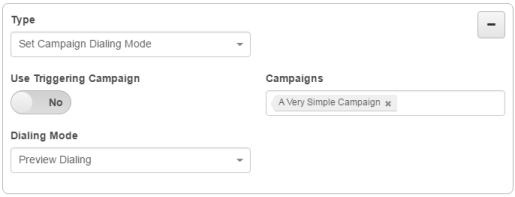
- エージェントあたりのキャンペーン最大通話数を設定する—特定のキャンペーンについて、システムがエージェントに対して一度に発信できるキャンペーン コールの最大数を制限します。これは音声キャンペーンにのみ適用されます。値が入力されない場合は、送信設定のデフォルト値が使用されます。入力された値が許容範囲内であれば、この設定は送信設定で指定された値より小さくても大きくても構いません。[キャンペーン] ボックスで、アクションを実行するキャンペーンを選択します。このアクションをルールの条件がトリガーされたキャンペーンに適用するには、「トリガーキャンペーンの使用」スイッチをはい。
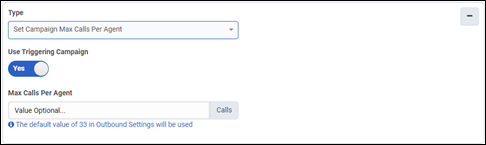
- 1分あたりのキャンペーンメッセージ数を設定する—ターゲット キャンペーンに適用される、1 分あたりの SMS および電子メール メッセージの値を設定します。
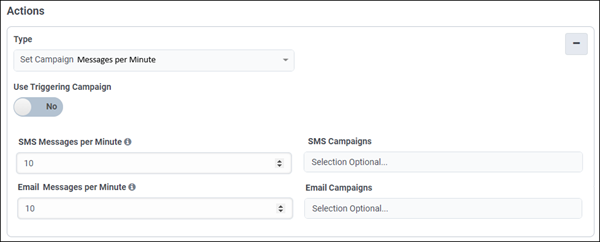
- キャンペーンの行数を設定する—このアウトバウンド キャンペーンで使用できる行の合計最大数を設定するには、[行] 値を選択します。これは音声キャンペーンにのみ適用されます。
このアクションにより、すべてのターゲット キャンペーンが予約済み回線数による回線配分モードに切り替わります。このアクションは自動ダイヤル キャンペーンにのみ適用されます。詳細については、アウトバウンドラインの配布。[キャンペーン] ボックスで、アクションを実行するキャンペーンを選択します。このアクションをルールの条件がトリガーされたキャンペーンに適用するには、「トリガーキャンペーンの使用」スイッチをはい。
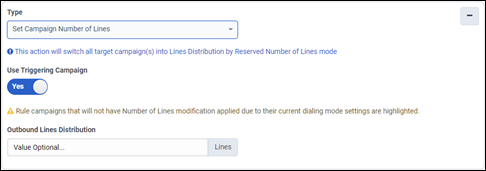
-
キャンペーンの優先順位を設定する—実行中の他のキャンペーンと比較したキャンペーンの重要度を設定します。これは音声キャンペーンにのみ適用されます。
1 から 5 までの整数を割り当てるように求められます。この設定は、発信ダイヤルが各エージェントの各キャンペーンに対して発信するコールの数を決定するのに役立ちます。
キャンペーンボックスからキャンペーンを選択するか、このアクションを現在のキャンペーンに適用するには、トリガーキャンペーンの使用スイッチを切り替えます。はい。
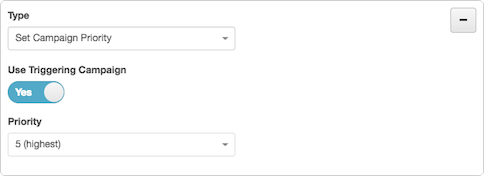
- キャンペーンウェイトの設定—キャンペーンに割り当てられる行の相対的なシェアを設定するには、「重み」値を選択します。これは音声キャンペーンにのみ適用されます。
このアクションにより、すべてのターゲット キャンペーンが重みによるライン配分モードに切り替わります。このアクションは自動ダイヤル キャンペーンにのみ適用されます。詳細については、アウトバウンドラインの配布。[キャンペーン] ボックスで、アクションを実行するキャンペーンを選択します。このアクションをルールの条件がトリガーされたキャンペーンに適用するには、「トリガーキャンペーンの使用」スイッチをはい。
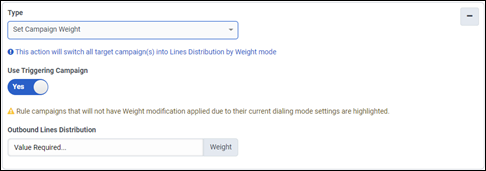
- コンプライアンス放棄率の設定—キャンペーンで許可される放棄通話の最大割合を設定します。これは音声キャンペーンにのみ適用されます。0.2、3.1、4.0 など、小数点第 1 位までの精度で値を入力します。デフォルト値は 5.0 です。このアクションは、パワー ダイヤリング モードと予測ダイヤリング モードのキャンペーンにのみ適用されます。
精度が 10 分の 1 より大きい場合、入力された値は自動的に小数点第 1 位に丸められます。たとえば、5.77 は自動的に 5.8 に切り上げられます。詳細については、発信放棄呼。
[キャンペーン] ボックスで、アクションを実行するキャンペーンを選択します。このアクションをルールの条件がトリガーされたキャンペーンに適用するには、「トリガーキャンペーンの使用」スイッチをはい。
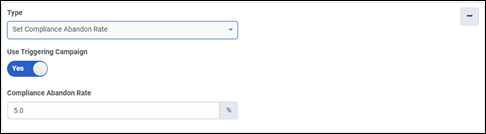
-
キャンペーンをオフにする—選択したキャンペーン、または現在のキャンペーンの発信を停止します(トリガーキャンペーンの使用スイッチをオンに切り替えると、はい。これは音声キャンペーンとデジタル キャンペーンの両方に適用されます。
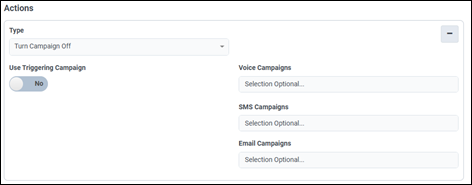
- キャンペーンをオンにする—選択したキャンペーン、または「トリガーキャンペーンの使用」スイッチをオンにした場合は現在のキャンペーンの発信ダイヤルを開始します。はい。これは音声キャンペーンとデジタル キャンペーンの両方に適用されます。
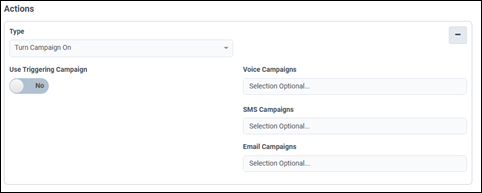
- シーケンスをオフにする- 選択した順序で現在の各キャンペーンのアウトバウンドダイヤルを停止します。 その後、それらのすべてのキャンペーンがオフになっているため、これらのシーケンスに対してダイヤルは行われません。
- シーケンスをオンにする—連鎖キャンペーンのシーケンスを開始します。各シーケンスの次のキャンペーンは、前のキャンペーンがすべての連絡先にダイヤルしようとしたときに直ちにダイヤルを開始します。シーケンスが以前に完了している場合は、シーケンスの最初のキャンペーンがアクティブ化されます。それ以外の場合、シーケンスは連絡先リストの最後の位置で以前アクティブだったキャンペーンを再開しようとします。
- キャンペーンキューの変更—このキャンペーンに参加させたいエージェントのキューを設定します。これは音声キャンペーンにのみ適用されます。リストをフィルターする入力の名前のすべてまたは一部、 キュー フィルター ボックス。フィルター テキストを入力しない場合、[キュー] ボックスにすべてのキューが一覧表示されます。
- (オプション)クリック 新しいアクションを追加 別のアクションを追加する
- クリック 保存する。 ルールがに追加されます。 キャンペーンルールビュー。
-
有効にするには、[キャンペーンルール]ビューでスイッチを設定してキャンペーンルールを有効にする必要があります。 [キャンペーンのルール]ビューで新しいルールを見つけます。 それから、そのステータスをに設定します。 に。
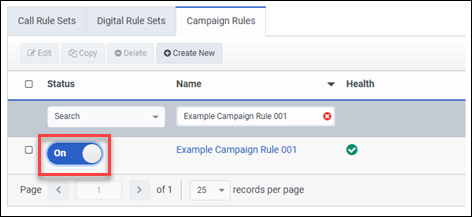
キャンペーン ルールに対応するキャンペーンが削除され、そのキャンペーン ルールを再度有効にしようとすると、キャンペーンが存在しなくなったことを示すトースト メッセージが表示されます。メッセージは次のとおりです: