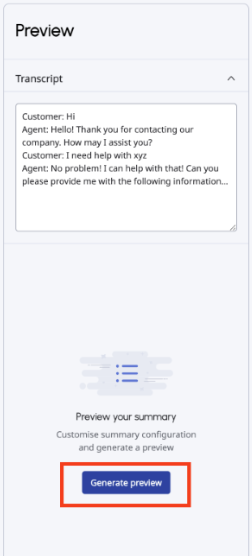Add and manage an AI Studio customizable summary
You can create, test, edit, duplicate, and delete AI Studio customizable summaries.
Add a new AI Studio summary
- 管理をクリックします。
- Under AI Studio, click Summary Workbench.
- To create a new summary configuration, click Create configuration.
- Under Language, select the dialect that you want to associate with the summary configuration.Note: To ensure that the configuration appears in the Agent Copilot selection list, the language that you select must be the same as the language of the intended Agent Copilot.
- Under Conciseness, select the level of detail that you want from the summary.
- Concise: The system generates a summary that contains fewer words and only critical details.
- Detailed: The system produces a summary that contains more details about the interaction.
- Under Format, select how the summary appears in the Copilot.
- Block of text
- Bullet points
- Show more options > Grouped blocks of text
- Show more options > Grouped bullet points
- Under Avoid PII, to prevent Genesys Cloud from displaying personal identifiable information (PII), click Off. The toggle switches to On.Note: When you turn on Avoid PII, Genesys Cloud avoids showing common PII entities in the summary. However; enabling this option does not guarantee PII compliance.
- Under Participant labels, in 30 characters or less, customize how interaction summaries refer to different conversation participants.
- Internal participants. For example, “Agent,” “Representative,” or “Support.”
- External participants. For example, “Customer” or “Client.”
- Under Predefined insights, use the check boxes to identify the type of content to include or exclude.
- Reason for Call
- Resolution
- Action items
- Under Custom entities, determine whether you want outputs and their values listed at the end of the summary.Note: You can add up to 10 entities per configuration.
- Click Add entity.
- In the Entity label box, in 30 characters or less, enter the name that you want Genesys Cloud to call the insight. For example, Account Number.
- In the Entity description box, in 120 characters or less, describe the information that the insight captures.
- 保存するをクリックします。
Test a summary configuration
When you build and change the summary configuration, Genesys Cloud provides a Preview panel on the right side of the view.
Note: Before you test the configuration, you must first rename it.
- 管理をクリックします。
- Under AI Studio, click Summary Workbench.
- Search for or navigate to the existing summary configuration and perform one of these steps:
- Click the summary that you want to open.
- クリック もっとその 表示されるメニューから、 テーブルの編集.
- Rename the existing configuration.
- Click the summary configuration name and add the name that you want to use for testing.
- Click Rename.
- 保存するをクリックします。
- In the Preview Panel, enter a transcript that follows the suggested format.
- To generate the summary, click Generate preview.
Edit an existing summary configuration
- 管理をクリックします。
- Under AI Studio, click Summary Workbench.
- Search for or navigate to the existing summary configuration and perform one of these steps:
- Click the summary that you want to open.
- クリック もっとその 表示されるメニューから、 テーブルの編集.
- To rename an existing configuration, click the name and in the box that appears, add the name and click Rename.
- Make any additional changes and then click Save.
Duplicate a summary configuration
- 管理をクリックします。
- Under AI Studio, click Summary Workbench.
- Next to the summary that you want to duplicate, click More and from the menu that appears, click Duplicate.
- Rename the duplicate configuration, make any additional changes, and then click Save.
Delete a summary configuration
- 管理をクリックします。
- Under AI Studio, click Summary Workbench.
- Next to the summary that you want to duplicate, click More and from the menu that appears, click Delete.